Survey Entry - Entering a survey pair (regular user)
To enter a survey pair as a 'Regular' user (you should do this the first time you use the dialog and until you feel comfortable using it), make sure you are on the second page of the survey entry dialog (click the
large button
on the lower right corner of the dialog to switch pages) and have the 'Regular' radio button
selected. (If your survey is in
Rods,
you cannot enter it as a Regular user.) In the box in the upper left corner marked 'Enter Survey Pairs', there will be spaces to enter in the components of a survey course or pair. A survey pair is made up of a bearing, which looks something like N 28° 04' 30" E on a survey sheet or deed (the ° symbol represents degrees), and a distance, which looks like 400' (or 400 feet) on the survey or deed. The first letter is either N or S, for north or south, and the last letter is either E or W, for east or west. The first number is the degrees, the second is minutes, and the third is seconds. Some surveys might not have seconds and some don't even have minutes. This is especially true for older surveys.
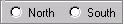
 Click either the North or South radio button depending on which is indicated in the survey.
Click either the North or South radio button depending on which is indicated in the survey.
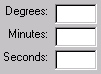
 Then type in the degrees, minutes, and seconds (if applicable) into the appropriate fields. You can leave minutes and seconds blank if they aren't there or if they are 0, but you must type something in for degrees (if the degrees equal zero, type '0').
Then type in the degrees, minutes, and seconds (if applicable) into the appropriate fields. You can leave minutes and seconds blank if they aren't there or if they are 0, but you must type something in for degrees (if the degrees equal zero, type '0').
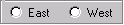
 Click either the East or West radio button, again depending on which is indicated in the survey.
Click either the East or West radio button, again depending on which is indicated in the survey.

 Next, enter the distance into the Distance field, making sure that the correct units are displayed beside the field (usually feet). When you are done, check your work and click the
'Add' button,
which is at the top to the right of the 'Enter Survey Pairs' box.
If you have entered the pair correctly, the pair will appear in the large
box
on the right. Repeat these steps for each pair in the survey, in the order they appear on the survey sheet or deed. Each pair will be added to the end of the list.
Next, enter the distance into the Distance field, making sure that the correct units are displayed beside the field (usually feet). When you are done, check your work and click the
'Add' button,
which is at the top to the right of the 'Enter Survey Pairs' box.
If you have entered the pair correctly, the pair will appear in the large
box
on the right. Repeat these steps for each pair in the survey, in the order they appear on the survey sheet or deed. Each pair will be added to the end of the list.
This document was created by
DEM/
NWF.
Contact: DEM/
NWF.
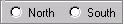
![]() Click either the North or South radio button depending on which is indicated in the survey.
Click either the North or South radio button depending on which is indicated in the survey.
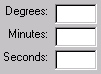
![]() Then type in the degrees, minutes, and seconds (if applicable) into the appropriate fields. You can leave minutes and seconds blank if they aren't there or if they are 0, but you must type something in for degrees (if the degrees equal zero, type '0').
Then type in the degrees, minutes, and seconds (if applicable) into the appropriate fields. You can leave minutes and seconds blank if they aren't there or if they are 0, but you must type something in for degrees (if the degrees equal zero, type '0').
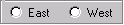
![]() Click either the East or West radio button, again depending on which is indicated in the survey.
Click either the East or West radio button, again depending on which is indicated in the survey.

![]() Next, enter the distance into the Distance field, making sure that the correct units are displayed beside the field (usually feet). When you are done, check your work and click the
'Add' button,
which is at the top to the right of the 'Enter Survey Pairs' box.
If you have entered the pair correctly, the pair will appear in the large
box
on the right. Repeat these steps for each pair in the survey, in the order they appear on the survey sheet or deed. Each pair will be added to the end of the list.
Next, enter the distance into the Distance field, making sure that the correct units are displayed beside the field (usually feet). When you are done, check your work and click the
'Add' button,
which is at the top to the right of the 'Enter Survey Pairs' box.
If you have entered the pair correctly, the pair will appear in the large
box
on the right. Repeat these steps for each pair in the survey, in the order they appear on the survey sheet or deed. Each pair will be added to the end of the list.