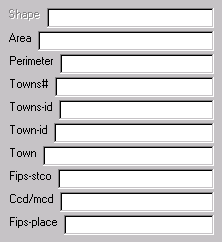Attribute Entry - Buttons, Tools, and Fields
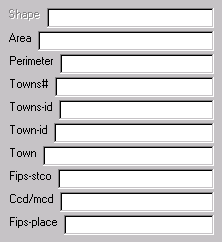
 Data Entry fields
Data Entry fields
The center of the dialog is where you can enter data into the table. Each field in the table is represented as a text field (a line into which you can type text), with a label and a space for displaying, typing and editing values. The values in these spaces are the values in the cells in the table at the intersection of the field and the records of the selected features. If you have more than ten fields, the dialog will split them up into several 'pages', with up to ten fields represented on each page. If you have one feature selected, its attributes will appear in the text fields. You can edit them and add new attributes in these fields. If you have more than one feature selected, no attributes will appear in the text fields but you can type in attributes the same way, and the attributes will go into all the selected features. Use the Tab key to move from field to field or click on a field with the mouse to move the cursor into it. If you hold the mouse cursor over a field, a yellow box will appear (Windows only) telling you the type and length of the associated field in the table (i.e. Character string 16 characters long). You can Ctrl-click on the field to see this same information (any operating system).
Leaving a field blank will NOT clear it (make its cell(s) blank or empty) in the table. To clear a cell or cells in the table, you need to Shift-click on the field and the cells corresponding to that field and the selected records will be cleared. Make sure to read the IMPORTANT NOTE to insure that you don't lose data.

 'Commit' button
'Commit' button
Click on this button to permanently save the edits you have made so far. Shift-click here to 'undo' all the edits you have made since the last time you clicked 'Commit'. Don't forget to hit Enter (or Tab) in the last text field you edited before clicking 'Commit' so that you won't lose the new data in that field.

 'Done' button
'Done' button
Click here when you are done to close the dialog. You will be prompted to save your edits. Don't forget to hit Enter (or Tab) in the last text field you edited before clicking 'Done' so that you won't lose the new data in that field.

 Select Feature tool
Select Feature tool
This tool is available unless you are editing a point theme and decided to add, delete, and move points; if this is the case, the Pointer tool will be available instead. Use this tool to select features on the display for attribute editing. You can select one feature at a time by clicking on it, or many by Shift-clicking on several features or dragging a box over the selected features; the dialog will indicate how many features are selected at the top. If you have one and only one feature selected, its attributes will appear in the Data Entry fields in the center of the dialog. If you have more than one feature selected, no attributes will appear in the fields, but you can still enter attributes and they will be added to all the selected features. In this case, don't worry that a blank textline will result in the corresponding cells in the table being 'cleared' or made blank; they will not unless you Shift-click on the field. Any line left blank on the dialog will result in the corresponding cells in the table being left 'as-is'. Before selecting a new feature, be sure to hit Enter (or Tab) in the last text field you edited so that you won't lose the new data in that field.

 Select Previous / Select Next buttons
Select Previous / Select Next buttons
Use these buttons to move between the records in the table (to move from feature to feature) if you prefer to access them this way instead of by selecting them visually on the View's display. Don't forget to hit Enter in (or move out of) the last text field you edited before clicking one of these buttons so that you won't lose the new data in that field.



 Previous Page / Next Page buttons
Previous Page / Next Page buttons
If the attribute table you are editing has more than ten fields, the dialog will split them up into several pages, with up to ten fields represented on each page. These buttons move between the pages. The page number will be indicated below the buttons.

 Pointer tool
Pointer tool
This tool is available in place of the Select Feature tool when you are editing a point theme and have chosen to add, delete, and move points. It works the same way as the Select Feature tool except the points selected with this tool will have four black boxes around them instead of being colored yellow (or whatever color is your selection color). You can also use this tool to move selected points by dragging.

 Delete Selected Points button
Delete Selected Points button
This button is available when you are editing a point shapefile and you have chosen to add, delete, and move points as well as edit attributes. Click it to delete the selected points from the shapefile.

 Add New Point tool
Add New Point tool
This button is available when you are editing a point shapefile and you have chosen to add, delete, and move points as well as edit attributes. Select this tool and then click on the View's display to add a new point. Then you can edit its attributes. You can Shift-click on this tool to add a new point by typing in coordinates in a variety of projections (Lat-Long, UTM, MA State Plane), but you cannot transform between datums (i.e. NAD27 and NAD83). Due to a bug, UTM coordinates were not projected properly in version 1.1--please download the newest version, which has been fixed.
This document was created by
DEM/
NWF.
Contact: DEM/
NWF.